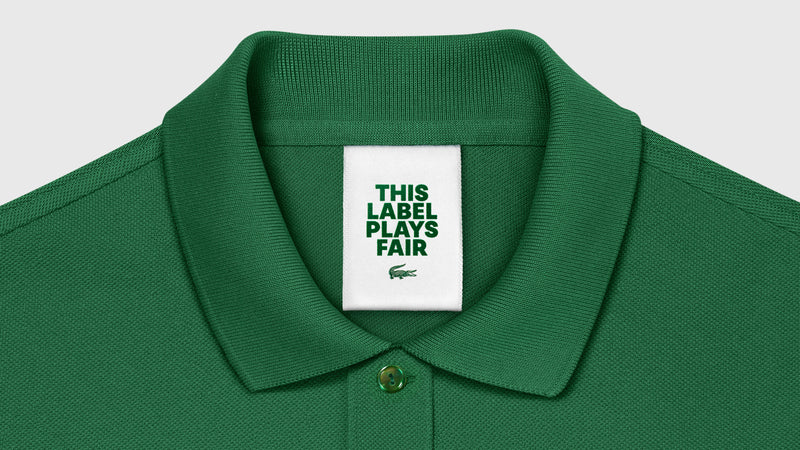The storage of cookies on your device depends on your choices, except for the operating and security cookies that are necessary for the proper functioning of our Website. Cookies are stored, based on your preferences, for a period of 13 months.
You may freely express and change your preferences by clicking on “Cookies Settings” at the bottom of the Website page.
You can also disable cookies independently by adjusting your browser settings, but be aware that by disabling cookies you may not be able to use all the features of the Website. Here is some information on how to disable cookies for some web browsers:
Firefox:
1. Click on the Menu ≡ button and select Options.
2. Select the Privacy & Security panel.
3. Under Enhanced Tracking Protection, select the Custom radio button to choose what to block.
4. Select the Cookies checkbox. Cross-site and social media trackers is the default setting.
To block all third-party cookies, select All third-party cookies (may cause websites to break) from the drop-down.
5. Close the about: preferences page. Any changes you've made will automatically be saved.
https://support.mozilla.org/en-US/kb/disable-third-party-cookies
Internet Explorer:
If you don't want sites to store cookies on your PC, you can block cookies. But doing this might prevent some pages from displaying correctly, or you might get a message from a site letting you know that you need to allow cookies to view that site.
1. In Internet Explorer, select the Tools button, and then select Internet options.
2. Select the Privacy tab, and under Settings, select Advanced and choose whether you want to accept, block, or be prompted for first-party and third-party cookies.
https://support.microsoft.com/en-us/topic/delete-and-manage-cookies-168dab11-0753-043d-7c16-ede5947fc64d
Google Chrome:
You can block or allow all cookies by default. You can also allow cookies from a specific site, while blocking third-party cookies in ads or images on that web page.
1. On your computer, open Chrome.
2. At the top right, click More More and then Settings.
3. Under 'Privacy and security', click Cookies and other site data.
4. Select an option:
- 'Allow all cookies'
- 'Block all cookies (not recommended)'.
- 'Block third-party cookies in Incognito'
- 'Block third-party cookies'.
Important: If you block third-party cookies, all cookies and site data from other sites will be blocked, even if the site is allowed on your exceptions list.
https://support.google.com/chrome/answer/95647?co=GENIE.Platform%3DDesktop&hl=en-GB
Safari:
In the Safari app on your Mac, choose Safari > Preferences, click Privacy, then do any of the following:
- Prevent trackers from using cookies and website data to track you: Select “Prevent cross-site tracking”.
Cookies and website data are deleted unless you visit and interact with the trackers’ websites.
- Always block cookies: Select “Block all cookies”.
Websites, third parties and advertisers can’t store cookies and other data on your Mac. This may prevent some websites from working properly.
- Always allow cookies: Deselect “Block all cookies”.
Websites, third parties and advertisers can store cookies and other data on your Mac.
- Remove stored cookies and data: Click Manage Website Data, select one or more websites, then click Remove or Remove All.
Removing the data may reduce tracking, but may also log you out of websites or change website behaviour.
- See which websites store cookies or data: Click Manage Website Data.
Note: Changing your cookie preferences or removing cookies and website data in Safari may change or remove them in other apps.
https://support.apple.com/en-gb/guide/safari/sfri11471/mac
Please note that we do not control the use of cookies by third parties.
You can delete the "Remember me" cookie by logging out of your account or in your account page.